How to Access Schoology
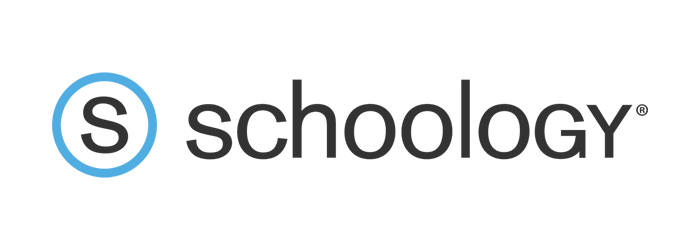
HOW TO ACCESS SCHOOLOGY FOR PARENTS AND STUDENTS
STUDENTS
1. Make sure your email is activated. Your teacher can provide you your email address and your 4 digit PIN number. Once you have your email address, it can be activated HERE. You will need your student ID number, your PIN, and you will need to create a password to activate.
2. If your email is activated, LOGIN HERE from any computer to access SCHOOLOGY. If you want to login in through a smartphone or tablet, you need to download the SCHOOLOGY APP. Here are additional directions when logging in to the APP for the first time DIRECTIONS for APP
PARENTS
1. You will need to create a PARENT PORTAL account with LAUSD. If you have account, CLICK HERE for the link to the Passport website.
2. If you do not have an account, you will need to register for an account. CLICK HERE TO REGISTER/REGISTRASE AQUÍ PLEASE SELECT OPTION/OPCIÓN #4 TO REGISTER FOR AN ACCOUNT You will need a personal email account to create a PASSPORT account.
3. Once an account is created, you will need to add each student to your passport account. You will need their LAUSD STUDENT ID code to do this. Your child will have this number on their Student ID Card. You will also need a PIN.
4. How to check your student's grades explained HERE. Para ver la informaciòn del video escrito en Español seleccione las capciones (CC) en Español.
5. For more information/para más información HERE.
Schoology Support
Technical Support
Contact the IT Help Desk for assistance with technical issues (e.g., problems logging in or accessing the District's network) or to report a technical problem with MiSiS/Schoology. We have different ways to request technical support:
√ Submit a Support Request Online
√ Chat Live with an Agent
√ Call (213) 241-5200 and Select Option 5 for MiSiS/Schoology support
Instructions for opening a Self-Service ticket
Resetting Passwords
Is your Single Sign-On (SSO) not working? Do you need to reset your password? Select your role to reset your LAUSD password.
Instructions for Teachers/Students
Schoology Job Aids
- Kiosk Chromebook App
- Gradebook Reports for Teachers
- Opening a Self-Service Ticket for Schoology Support
- Personal Resources
- Test/Quiz Settings
- Create a Test/Quiz
- Hide or Unpublish Assignments
- MiSiS Grade Passback
- Copy Grade Settings
- Creating an Assignment
- Check Student Progress
- Issuing Badges
- Using MyData to view Student Email Account roster
- Mobile Login for Teachers and Students
- Using the Advisee menu
- Differentiating with Grading Groups
- Student Sign In
- Creating Courses
- Creating Courses – Option Schools
- Add Admin/Teacher to Course
- Bulk Edit
- Check Student Progress
- Create Discussions
- Create Group
- Create Rubrics
- Enter Assignment Scores
- Extra Credit Assignments
- Gradebook Setup Quick Start for Teachers
- Set Completion Rules
- Set Final Grade Settings
- Set Up Scales
- Setup Grade Categories

|
To register follow these steps:
1. Go to https://passportapp.lausd.net/parentaccess/ 2. Select “Register for an Account” and fill out the form with your name and email address. 3. Wait up to 24 hours for a confirmation email to arrive in your email inbox. 4. Click on the link to complete the registration process and enter the parent portal. 5. Select “Add a Student” and enter student’s name and ID number to connect to your child’s Schoology account. |
Para registrarse, siga estos pasos:
1. Vaya a https://passportapp.lausd.net/ parentaccess/ 2. Seleccione "Registrarse para una cuenta" y rellene el formulario con su nombre y dirección de correo electrónico. 3. Espere hasta 24 horas para que un correo electrónico de confirmación llegue a su bandeja de entrada de correo electrónico. 4. Haga clic en el enlace para completar el proceso de registro e ingrese al Portal de Padres. 5. Seleccione "Agregar un estudiante" e ingrese el nombre del estudiante y el número de identificación para conectarse a la cuenta de Schoology de su hijo. |

